8.17: Introduction to Using Google Slides
- Page ID
- 46209
What you’ll learn to do: Create a presentation using Google Slides
Google Slides is a free program that’s part of Google’s suite of web-based applications, including Google Docs (word processing), Sheets (spreadsheets), Slides (presentations) and Forms (collecting & organizing information). What’s particularly powerful about Google Slides is that you can create, edit, collaborate and present seamlessly across operating systems and without potential file compatibility or corruption issues, managing flash drives or figuring out connector cables. Using a web-based program also eliminates the risk of transferring a virus.
It is also fairly easy to move a presentation from PowerPoint to Google Slides and back again, though you may lose some formatting in the process. If you do move a presentation, page through to make sure the slides still look the way you want them to. However, all the content should convert just fine. If you are used to PowerPoint and find yourself needing to use Google Slides (or vice versa), fear not! The commands and procedures are pretty similar between the two of them, and if you get stuck, there are lots of good online resources to answer your questions.
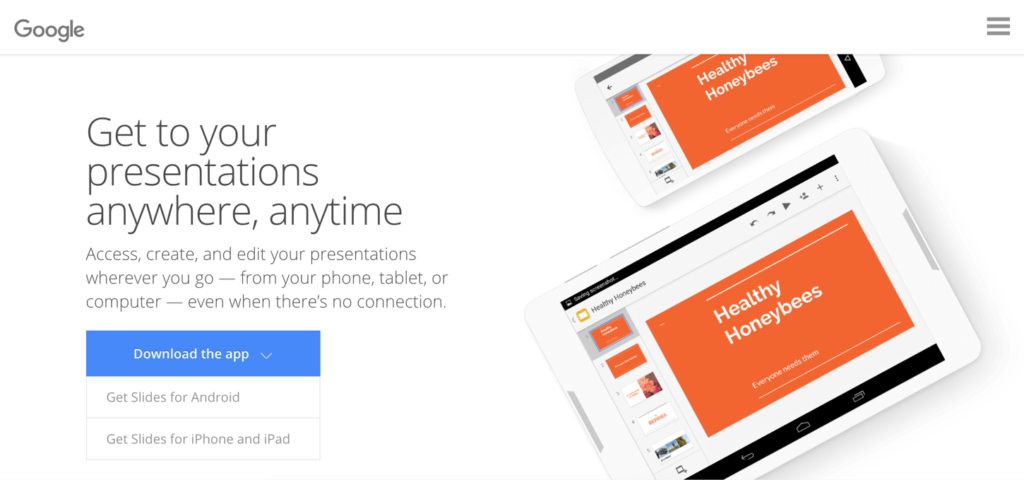
For an overview of Google Slides capabilities, scroll down through the front pages on the Google Slides website.
To highlight a few key features and benefits:
- Universal access, from your phone, tablet or computer
- Support for both Android and iPhone/iPad (Google Slides apps)
- Share your presentation with options for to restrict/enable viewing, commenting and editing
- Auto-save
Embedded in Google Slides are a variety of presentation themes and templates, hundreds of fonts and support for text, images and video. You can search Google Slides template gallery for perspective or a jump start to creating your presentation. Let’s jump right in!
- Introduction to Using Google Slides. Authored by: Nina Burokas. Provided by: Lumen Learning. License: CC BY: Attribution

