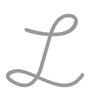9.13: Using Video in Business
- Page ID
- 46240
\( \newcommand{\vecs}[1]{\overset { \scriptstyle \rightharpoonup} {\mathbf{#1}} } \)
\( \newcommand{\vecd}[1]{\overset{-\!-\!\rightharpoonup}{\vphantom{a}\smash {#1}}} \)
\( \newcommand{\id}{\mathrm{id}}\) \( \newcommand{\Span}{\mathrm{span}}\)
( \newcommand{\kernel}{\mathrm{null}\,}\) \( \newcommand{\range}{\mathrm{range}\,}\)
\( \newcommand{\RealPart}{\mathrm{Re}}\) \( \newcommand{\ImaginaryPart}{\mathrm{Im}}\)
\( \newcommand{\Argument}{\mathrm{Arg}}\) \( \newcommand{\norm}[1]{\| #1 \|}\)
\( \newcommand{\inner}[2]{\langle #1, #2 \rangle}\)
\( \newcommand{\Span}{\mathrm{span}}\)
\( \newcommand{\id}{\mathrm{id}}\)
\( \newcommand{\Span}{\mathrm{span}}\)
\( \newcommand{\kernel}{\mathrm{null}\,}\)
\( \newcommand{\range}{\mathrm{range}\,}\)
\( \newcommand{\RealPart}{\mathrm{Re}}\)
\( \newcommand{\ImaginaryPart}{\mathrm{Im}}\)
\( \newcommand{\Argument}{\mathrm{Arg}}\)
\( \newcommand{\norm}[1]{\| #1 \|}\)
\( \newcommand{\inner}[2]{\langle #1, #2 \rangle}\)
\( \newcommand{\Span}{\mathrm{span}}\) \( \newcommand{\AA}{\unicode[.8,0]{x212B}}\)
\( \newcommand{\vectorA}[1]{\vec{#1}} % arrow\)
\( \newcommand{\vectorAt}[1]{\vec{\text{#1}}} % arrow\)
\( \newcommand{\vectorB}[1]{\overset { \scriptstyle \rightharpoonup} {\mathbf{#1}} } \)
\( \newcommand{\vectorC}[1]{\textbf{#1}} \)
\( \newcommand{\vectorD}[1]{\overrightarrow{#1}} \)
\( \newcommand{\vectorDt}[1]{\overrightarrow{\text{#1}}} \)
\( \newcommand{\vectE}[1]{\overset{-\!-\!\rightharpoonup}{\vphantom{a}\smash{\mathbf {#1}}}} \)
\( \newcommand{\vecs}[1]{\overset { \scriptstyle \rightharpoonup} {\mathbf{#1}} } \)
\( \newcommand{\vecd}[1]{\overset{-\!-\!\rightharpoonup}{\vphantom{a}\smash {#1}}} \)
\(\newcommand{\avec}{\mathbf a}\) \(\newcommand{\bvec}{\mathbf b}\) \(\newcommand{\cvec}{\mathbf c}\) \(\newcommand{\dvec}{\mathbf d}\) \(\newcommand{\dtil}{\widetilde{\mathbf d}}\) \(\newcommand{\evec}{\mathbf e}\) \(\newcommand{\fvec}{\mathbf f}\) \(\newcommand{\nvec}{\mathbf n}\) \(\newcommand{\pvec}{\mathbf p}\) \(\newcommand{\qvec}{\mathbf q}\) \(\newcommand{\svec}{\mathbf s}\) \(\newcommand{\tvec}{\mathbf t}\) \(\newcommand{\uvec}{\mathbf u}\) \(\newcommand{\vvec}{\mathbf v}\) \(\newcommand{\wvec}{\mathbf w}\) \(\newcommand{\xvec}{\mathbf x}\) \(\newcommand{\yvec}{\mathbf y}\) \(\newcommand{\zvec}{\mathbf z}\) \(\newcommand{\rvec}{\mathbf r}\) \(\newcommand{\mvec}{\mathbf m}\) \(\newcommand{\zerovec}{\mathbf 0}\) \(\newcommand{\onevec}{\mathbf 1}\) \(\newcommand{\real}{\mathbb R}\) \(\newcommand{\twovec}[2]{\left[\begin{array}{r}#1 \\ #2 \end{array}\right]}\) \(\newcommand{\ctwovec}[2]{\left[\begin{array}{c}#1 \\ #2 \end{array}\right]}\) \(\newcommand{\threevec}[3]{\left[\begin{array}{r}#1 \\ #2 \\ #3 \end{array}\right]}\) \(\newcommand{\cthreevec}[3]{\left[\begin{array}{c}#1 \\ #2 \\ #3 \end{array}\right]}\) \(\newcommand{\fourvec}[4]{\left[\begin{array}{r}#1 \\ #2 \\ #3 \\ #4 \end{array}\right]}\) \(\newcommand{\cfourvec}[4]{\left[\begin{array}{c}#1 \\ #2 \\ #3 \\ #4 \end{array}\right]}\) \(\newcommand{\fivevec}[5]{\left[\begin{array}{r}#1 \\ #2 \\ #3 \\ #4 \\ #5 \\ \end{array}\right]}\) \(\newcommand{\cfivevec}[5]{\left[\begin{array}{c}#1 \\ #2 \\ #3 \\ #4 \\ #5 \\ \end{array}\right]}\) \(\newcommand{\mattwo}[4]{\left[\begin{array}{rr}#1 \amp #2 \\ #3 \amp #4 \\ \end{array}\right]}\) \(\newcommand{\laspan}[1]{\text{Span}\{#1\}}\) \(\newcommand{\bcal}{\cal B}\) \(\newcommand{\ccal}{\cal C}\) \(\newcommand{\scal}{\cal S}\) \(\newcommand{\wcal}{\cal W}\) \(\newcommand{\ecal}{\cal E}\) \(\newcommand{\coords}[2]{\left\{#1\right\}_{#2}}\) \(\newcommand{\gray}[1]{\color{gray}{#1}}\) \(\newcommand{\lgray}[1]{\color{lightgray}{#1}}\) \(\newcommand{\rank}{\operatorname{rank}}\) \(\newcommand{\row}{\text{Row}}\) \(\newcommand{\col}{\text{Col}}\) \(\renewcommand{\row}{\text{Row}}\) \(\newcommand{\nul}{\text{Nul}}\) \(\newcommand{\var}{\text{Var}}\) \(\newcommand{\corr}{\text{corr}}\) \(\newcommand{\len}[1]{\left|#1\right|}\) \(\newcommand{\bbar}{\overline{\bvec}}\) \(\newcommand{\bhat}{\widehat{\bvec}}\) \(\newcommand{\bperp}{\bvec^\perp}\) \(\newcommand{\xhat}{\widehat{\xvec}}\) \(\newcommand{\vhat}{\widehat{\vvec}}\) \(\newcommand{\uhat}{\widehat{\uvec}}\) \(\newcommand{\what}{\widehat{\wvec}}\) \(\newcommand{\Sighat}{\widehat{\Sigma}}\) \(\newcommand{\lt}{<}\) \(\newcommand{\gt}{>}\) \(\newcommand{\amp}{&}\) \(\definecolor{fillinmathshade}{gray}{0.9}\)Learning Objectives
- Recognize the strengths and weaknesses of video in a business context
Remember how in the section on audio communication you learned about not being able to see and read facial expressions? Well, for better or worse, videoconferencing allows you to do just that.
If you work for a large corporation with sites all over the country or the world, it’s quite likely that you’ll be using video conferencing, especially as you move up the ladder and have colleagues who are hundreds of miles away. The first thing to think about is when to do it, and then we’ll go over how to do it most effectively.
Specifically, video conferencing is beneficial in the following situations:
- A team or committee is meeting for the first time and can’t meet in person. Your new team members will be much easier to remember and differentiate if you can put faces to their names.
- The issue at hand is emotional or sensitive, for example, discussing layoffs, discussing employee reviews, conveying and discussing bad news, and conveying and discussing especially good news. Reading each other’s expressions will be helpful in getting through the most difficult parts or celebrating the happy ones.
- There are team members who tend to dominate the conversation. Seeing others’ faces can have the effect of toning that team member down without a leader or host having to say anything.
- Your team tends to talk over one another on audio calls. Because on a video call, everyone can see each other’s faces, it’s easier to read the signals when someone is not finished speaking or is about to start. This can minimize interruptions.
- Products, demonstrations, or locations have to be shown and video files or still pictures are insufficient or unavailable.
Practice Question
There are not a lot of specific content—or purpose—related reasons not to use video conferencing, but do remember these two things:
- The more sophisticated the technology, the more likely you are to have bumps along the road to getting it working, at least initially.
- If it’s a meeting across time zones, some people may be in their pajamas or at home. Depending on the team, this might be okay, but do take it into consideration.
Using the Right Device
There are two basic kinds of devices for a video call:
- A smartphone or tablet
- A laptop or desktop computer
The reason we’re going to look at them separately is that the way we use them tends to be pretty specific, and the problems you may face with each are different.
Smartphones and Tablets
When making a one-on-one video call, you may be tempted to use your phone or tablet because it’s what you use for video calls in your personal life. This is fine in some situations; in fact, a phone or tablet can be really convenient if you want to show something other than just your own face. For example, using these devices can make it easier for you to show someone the space you’re in or for you to show and demonstrate products. However, these devices have some drawbacks you’ll want to be aware of:
- If you move around too much or too quickly with the device in your hand, the viewer’s screen jiggles and moves, and this can actually make people motion sick.
- The screens and camera ranges are relatively small, so you will need to be aware of how you are showing things to your colleague on the call.
Phone apps for video chatting include Facetime (which is standard on the iPhone), Google Hangouts and Google Duo, Facebook Messenger, Skype, and Signal Private Messenger.
Laptops and Desktop Computers
A laptop or desktop computer lives on the desk, so it’s great for video chatting when the main point is to see each other’s faces. You can also move items you want to show in front of the camera rather than moving the camera to the objects or places. This ensures a smoother, less sick-making experience for your viewer.
Let’s talk about how to prepare for and conduct a video call.
First, you’ll want to prepare yourself and your space.
- High-definition digital cameras are brutally clear and detailed, so take a moment to make sure you don’t have spinach in your teeth or windblown hair that might distract the person you’re talking with—and make you feel foolish when you discover it later.
- If there’s a window in your space, position yourself so you do not have the window at your back. If it’s bright outside, your face will be dark, and all your viewer will see is the halo of light around you. If you can, close blinds or curtains and rely on artificial light for the call. It’s not as nice for you, but your image will be clearer onscreen.
- Be aware of what’s behind you. A blank white wall or a file cabinet is fine. A shelf with your half-eaten sandwich or those reports you’re behind on is not so great.
- If your office has a window to the hallway outside, consider whether you have colleagues who will find it hilarious to make faces behind your back. If you do, arrange yourself and your computer to avoid that window.
Troubleshooting Your Device
Now to think about the technology. Make sure that your microphone and speakers are on and turned up, just as with an audio call. In addition, make sure that the app you are using has access to your device’s camera.
- Usually, if you download a third-party app such as Skype, it will ask for access to your camera during the installation process.
- If you are on your phone or tablet, you may need to go into the Settings menu to allow the app access to the camera.
Contributors and Attributions
- Using Video in Business. Authored by: Barbara Egel. Provided by: Lumen Learning. License: CC BY: Attribution