12.16: Assignment- Create New Access Database
- Page ID
- 46629
\( \newcommand{\vecs}[1]{\overset { \scriptstyle \rightharpoonup} {\mathbf{#1}} } \) \( \newcommand{\vecd}[1]{\overset{-\!-\!\rightharpoonup}{\vphantom{a}\smash {#1}}} \)\(\newcommand{\id}{\mathrm{id}}\) \( \newcommand{\Span}{\mathrm{span}}\) \( \newcommand{\kernel}{\mathrm{null}\,}\) \( \newcommand{\range}{\mathrm{range}\,}\) \( \newcommand{\RealPart}{\mathrm{Re}}\) \( \newcommand{\ImaginaryPart}{\mathrm{Im}}\) \( \newcommand{\Argument}{\mathrm{Arg}}\) \( \newcommand{\norm}[1]{\| #1 \|}\) \( \newcommand{\inner}[2]{\langle #1, #2 \rangle}\) \( \newcommand{\Span}{\mathrm{span}}\) \(\newcommand{\id}{\mathrm{id}}\) \( \newcommand{\Span}{\mathrm{span}}\) \( \newcommand{\kernel}{\mathrm{null}\,}\) \( \newcommand{\range}{\mathrm{range}\,}\) \( \newcommand{\RealPart}{\mathrm{Re}}\) \( \newcommand{\ImaginaryPart}{\mathrm{Im}}\) \( \newcommand{\Argument}{\mathrm{Arg}}\) \( \newcommand{\norm}[1]{\| #1 \|}\) \( \newcommand{\inner}[2]{\langle #1, #2 \rangle}\) \( \newcommand{\Span}{\mathrm{span}}\)\(\newcommand{\AA}{\unicode[.8,0]{x212B}}\)
In this assignment, you’ll create a new database and set it up for data to be entered. This year you decided to keep new business cards (physical and electronic) you receive organized with by creating an Access database to store all their information for quick access.
To complete this assignment, follow the directions then submit your assignment. If you get stuck on a step, review this module and ask your classmates for help in the discussion forum.
- Open Microsoft Access to the Home page
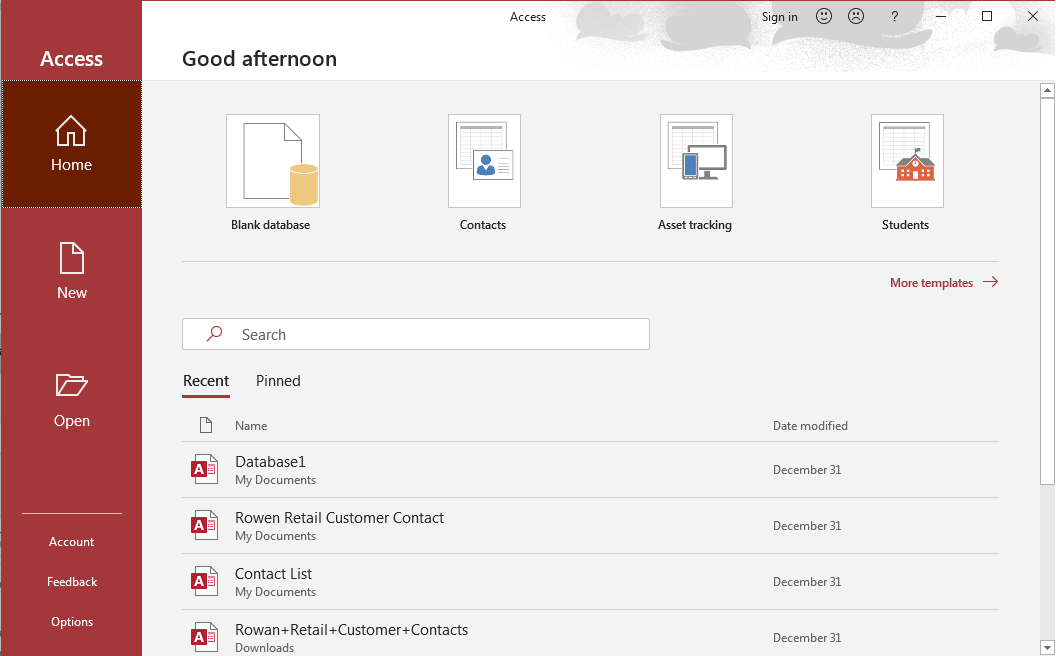
- Chose New Database: Choose from one of the ways to create a new database and select the New database option.
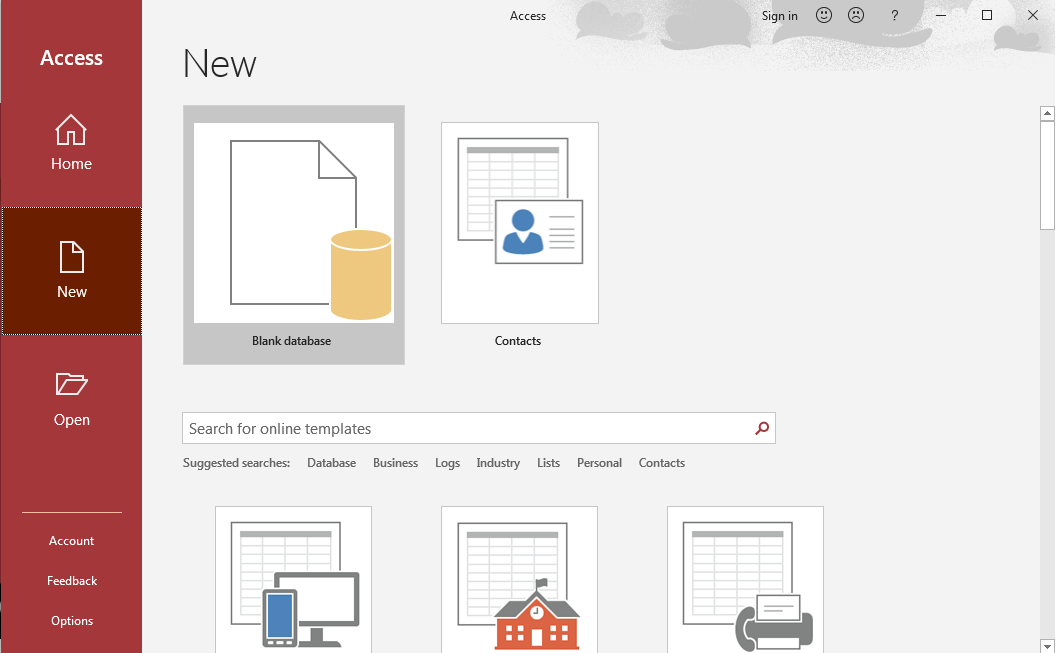
- Name Database: Decide on a file name for the new database and its location on your computer where you’ll save it. Remember this is to be created for collecting business card information so name accordingly. Save the new Module 12 assignment file to the Rowan folder on your desktop as BA132_LastName_BCDatabase.accdb, replacing “LastName” with your own last name. (Example: BA132_Hywater_Memo) It is a good idea to save your work periodically.
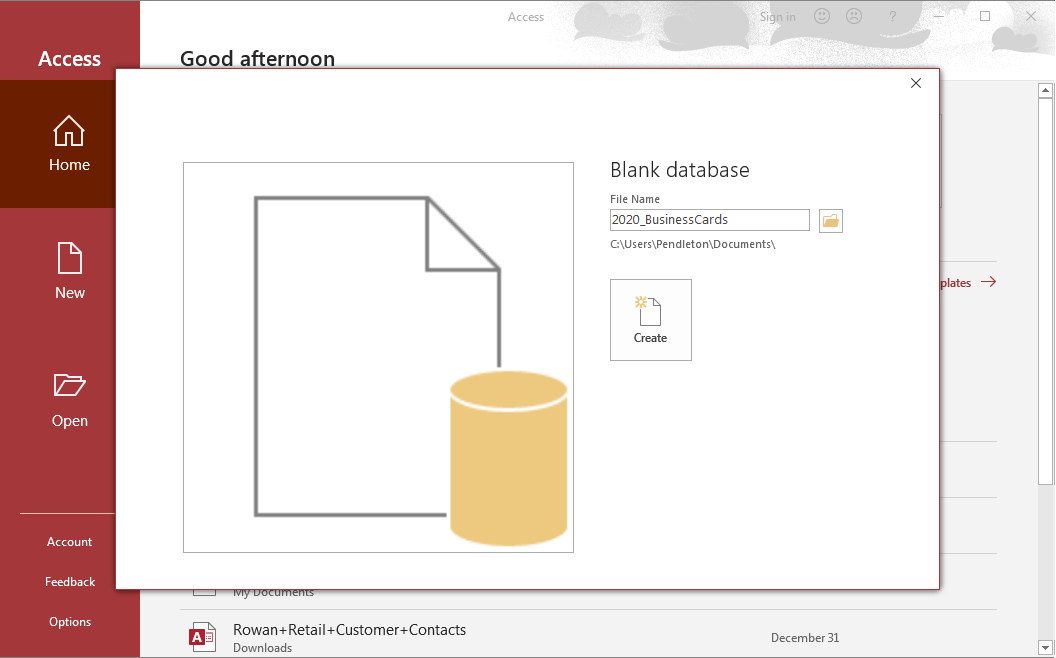
- Create Database: A new data table is now open and ready for data input.
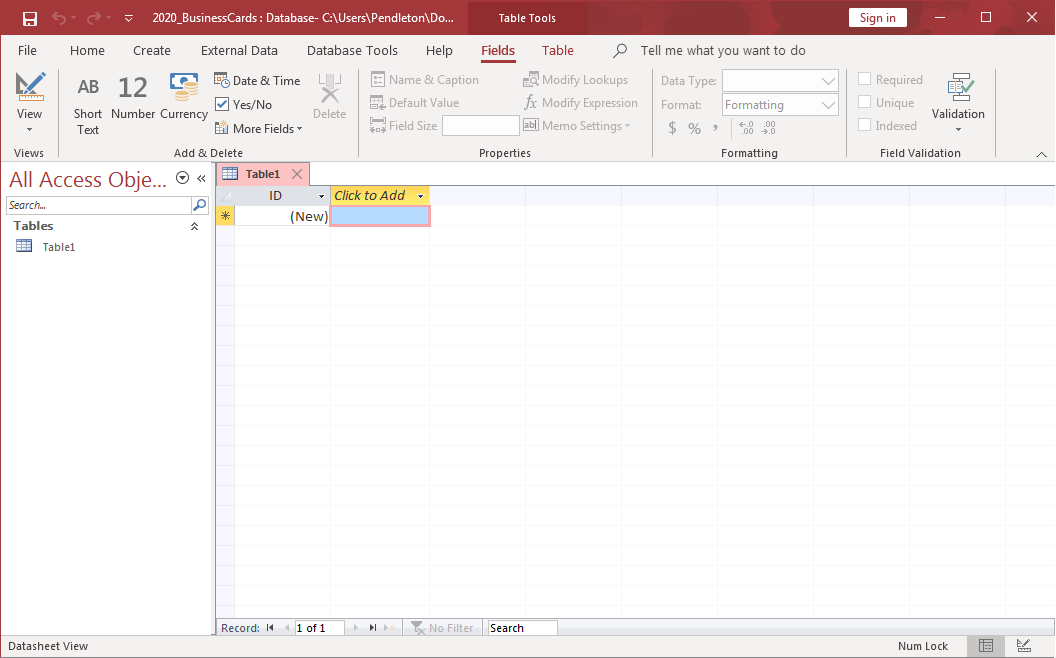
- Open Design View: Open the design view of the current table and name the table 2020_BusinessCards.
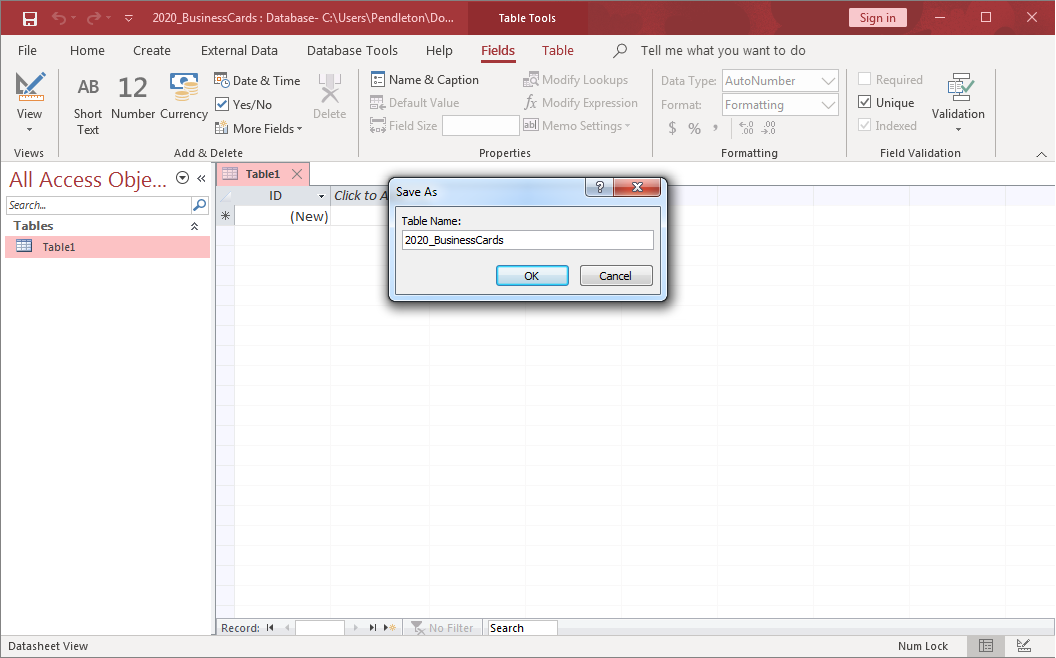
- Set the Primary Key: In the ‘Field Name’ with the little key to the left side create a primary key name to use for this table. (Refer to the module about the various options of creating a key.) Make sure to keep the Data Type to AutoNumber and add in a text description.
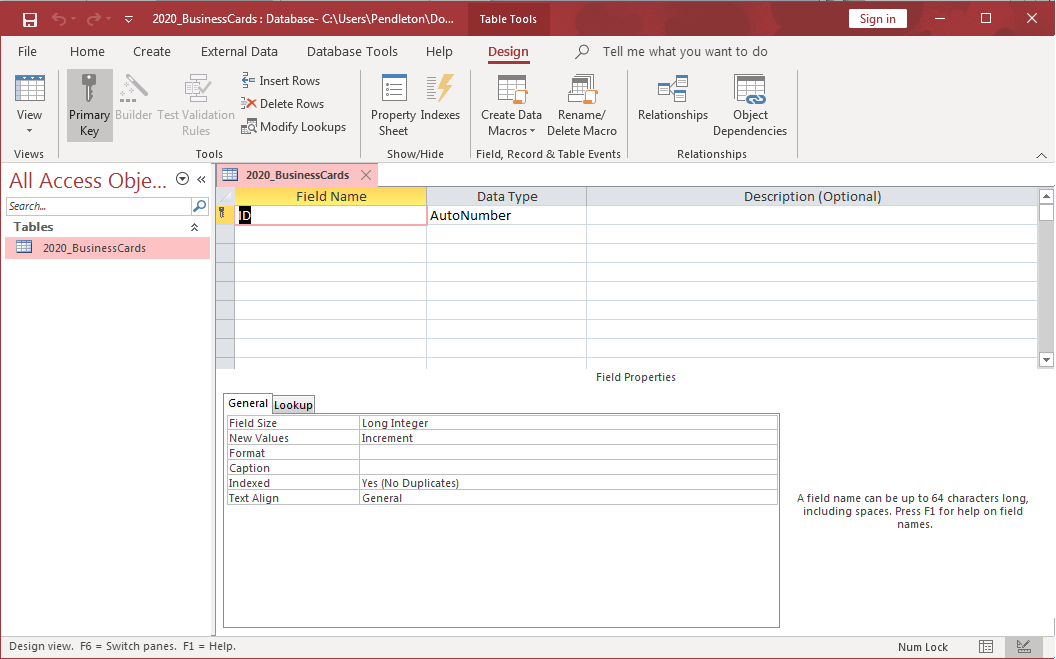
- Indexed: In the new table with the new key make sure the filed for Indexed is set to Yes (No Duplicates).
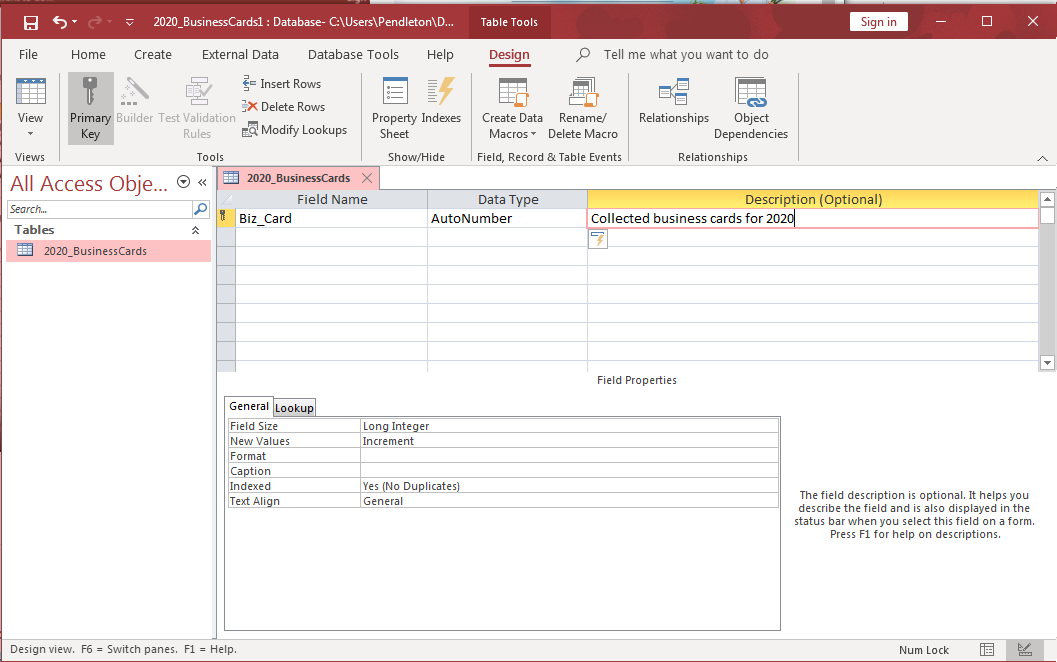
- Save File: Save all of your work again.
- Submit the database file in your course online.
Contributors and Attributions
CC licensed content, Original
- Assignment: Create New Access Database. Authored by: Sherri Pendleton. Provided by: Lumen Learning. License: CC BY: Attribution

