9.14: One-on-One Video Calls
- Page ID
- 46241
Learning Objectives
- Identify strategies to increase comprehension and reduce misunderstanding in a one-on-one video call
Since for most people, video calls are less common and less comfortable, you’ll want to prepare for even the one-on-one chats more carefully than you would a phone call. Before each one-on-one, you should do the following:
- Let the person know what app or platform you will be using and give them login information if needed. The exception might be if you have a virtual office environment like Chime or Hangouts where video chats are common.
- Make sure you both have a strong Wi-Fi signal, especially if you’re using your phone or tablet. Video over the cellular network eats your data allowance like a hungry alligator. Video chat is possible over the cellular network, but it’s susceptible to more problems, such as dropped calls and choppy video.
- If you are using an app like Facetime, be aware that it might not be available in all locations around the world. A quick Google search will help you determine whether an international video call is possible using a specific app.
- If security is important, for example, if you’re showing prototypes or discussing highly sensitive issues, check the security of your chat app. Signal Private Messenger is fully encrypted, and Google apps use Google security protocols. However, if you’re using an unencrypted app and/or an unsecured WiFi network, be aware that you may be susceptible to digital eavesdropping.
Conducting the Call
In terms of content, a video call should follow the Five Steps just like an audio call. In addition, ask the person you’re speaking with, “Can you see me clearly?” If the answer is no, try some troubleshooting.
- Check that your camera is on and uncovered.
- On your laptop, there will be a light next to the camera that turns on when the camera is engaged.
- Make sure your laptop cover doesn’t block the camera.
- Some people put tape or a piece of paper over their camera lens to prevent unwanted spying. While the jury is out on whether this is necessary for the average person, if you’ve done it, remember to remove the tape or paper before your call.
- Check that your microphone and speakers are on as discussed in One-on-One Audio Calls.
Once the call has connected, there are a few guidelines to remember to make your conversation as effective and pleasant as possible.
Look at Your Camera
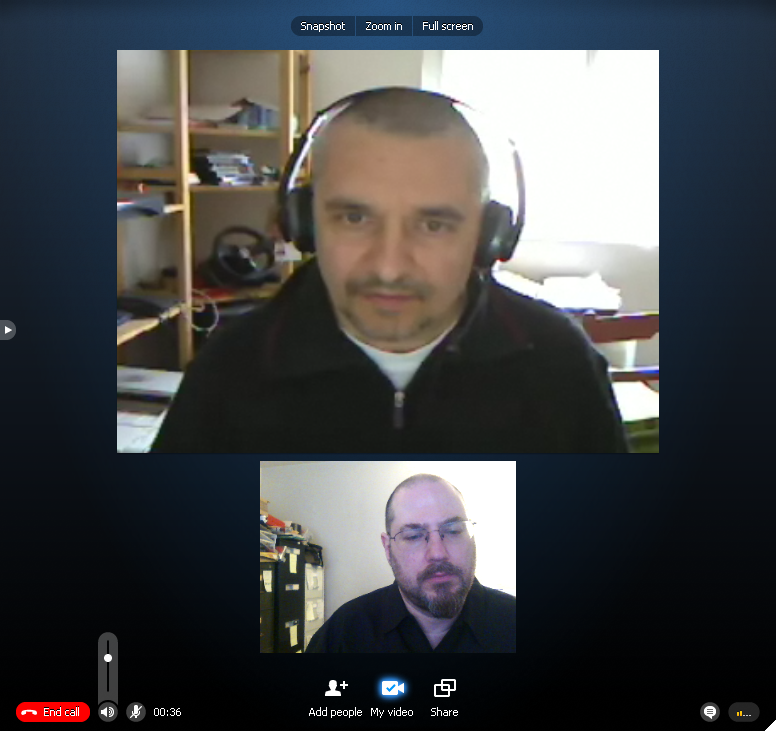
The really crucial thing to be aware of is that the camera is not in the middle of your screen, it’s up at the top. If you look at your screen when talking, the person you’re speaking with sees your downcast eyes, which negates the benefits of being able to read facial expressions.
In figure 1, the person in the top square is looking directly into his camera, so the man he is speaking with can see the speaker’s full range of expression. The man in the bottom square, on the other hand, is not giving the viewer the full benefit of his gaze.
If you have trouble redirecting your gaze, put a sticky note at the top of your screen right next to the camera lens and write LOOK HERE on it.
If you are using an external camera attached to your computer, you may need to focus your gaze even further from the screen on which your colleague appears. This takes a bit of practice and adjustment.
Avoid Moving Your Camera
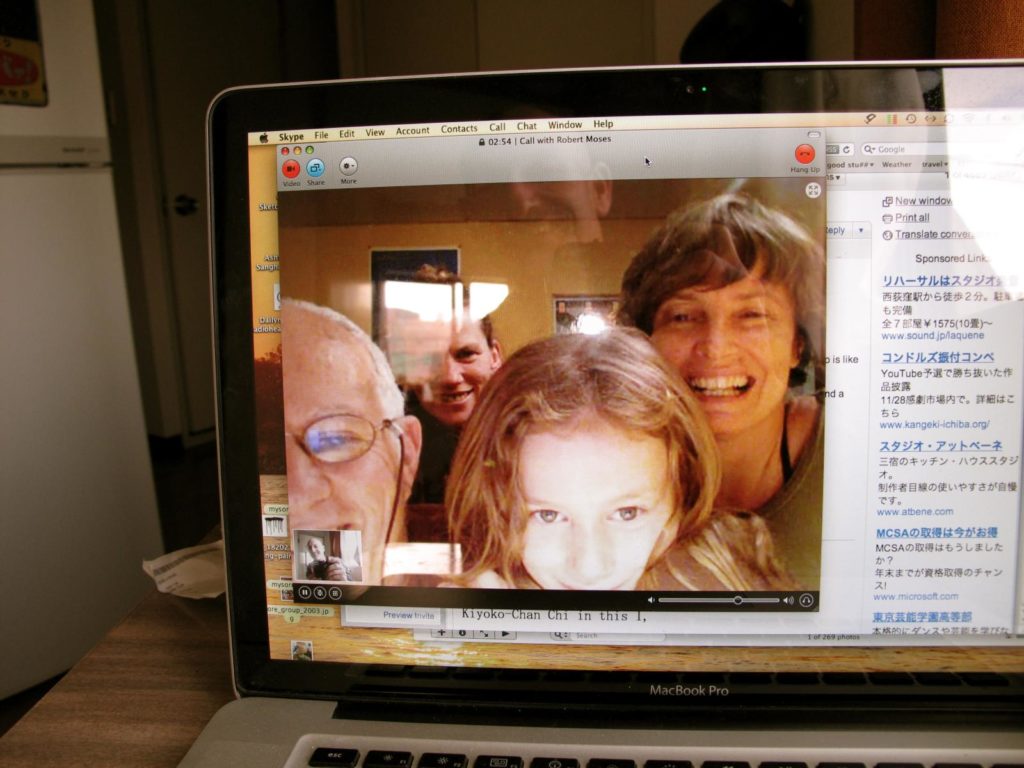
Lots of movement—even if you’re using a stationary computer—can be dizzying for the person you’re chatting with, so try to stay relatively still.
Maintaining the proper distance from the camera is also important. Getting too close is a total grandma move, or in the case of figure 2, a family one.
Talk Distraction-Free
As with an audio call, it’s important to be energized and free from distractions. Turn off or put away anything else in your space that might cause your attention to stray. Sit up straight throughout the call, and remember that the whole point is to see your face, so smile when appropriate.
Make Sure Your Video is Clear
As you can see from these screenshots, video chat platforms—including those on smartphones—have small windows where you can see yourself as you look to the viewer. This is great for making sure you’re well-lit and at a reasonable distance from the camera. However, be careful of falling into your own image and paying more attention to how you look than what you’re saying.
Practice Question
Contributors and Attributions
- One-on-One Video Calls. Authored by: Barbara Egel. Provided by: Lumen Learning. License: CC BY: Attribution
- Skype Call. Authored by: Phil Wolff. Provided by: flickr. Located at: https://www.flickr.com/photos/philwolff/4607777658/in/photostream/. License: CC BY: Attribution
- thanksgiving skype call from the moses family. Authored by: Barry Silver. Provided by: flickr. Located at: https://www.flickr.com/photos/gbsk/4157046107/in/photostream/. License: CC BY: Attribution

