10.11: Creating Lists
- Page ID
- 46588
Learning Objectives
- Create a list
If you have experienced PowerPoint presentations, you’ve seen lists presented. There are standard bullet point and numbered lists, but there are additional ways to make lists in PowerPoint. Lists can be complex or as simple as you wish them to be.
Creating Lists
Many PowerPoint slides contain formatting in them with bulleted lists. If you see a slide with a bullet point stating “Click to add text” in the slide it, the slide is ready for a bullet point list already. If you do not see a bullet point already, it can be added by going to the Home tab, Paragraph group, and select either the bullet list or numbers list button.

With a new formatted slide follow these steps to create a list:
- Click in the frame and begin to type in your list.
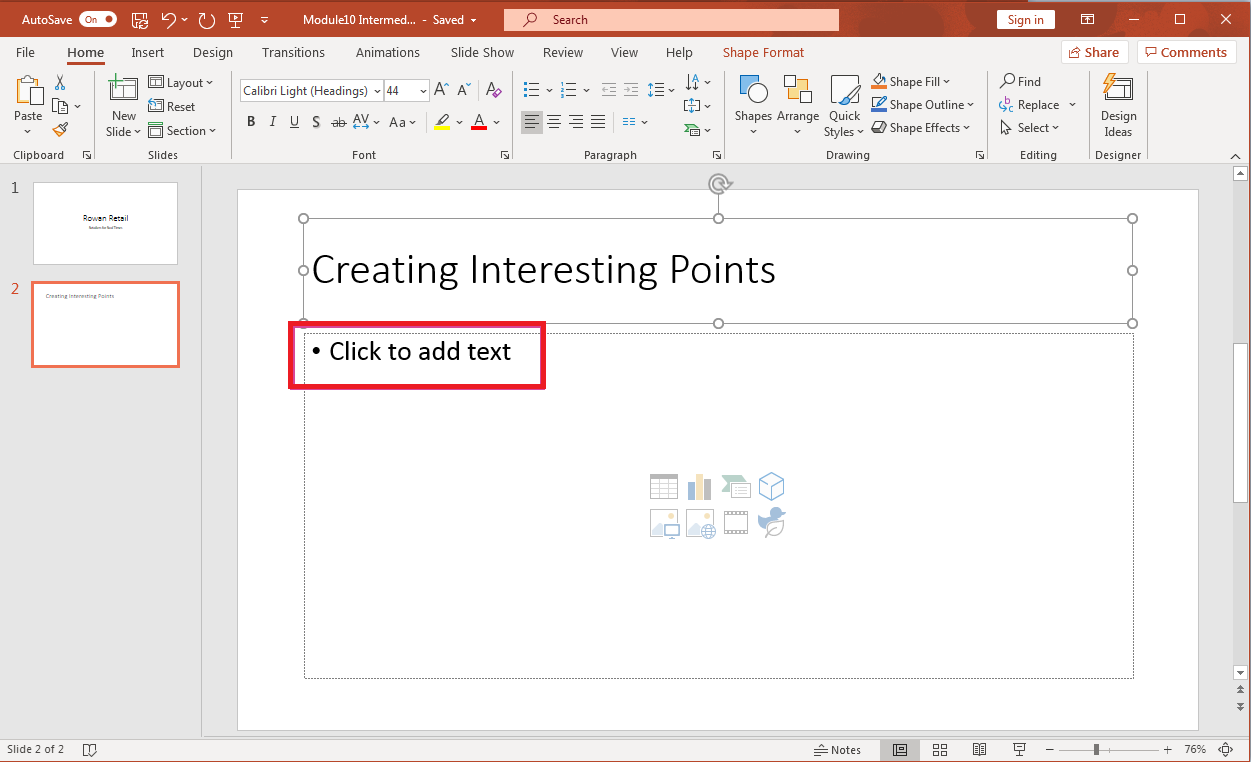
- Press the Enter key on your keyboard when done and the cursor moves down to the next list line.
- Continue to type out points until you are finished with your list. This is how to create a basic list either with bullet points or numbered list. Creating a standard list is a straightforward process in PowerPoint.


Contributors and Attributions
- Creating Lists. Authored by: Sherri Pendleton. Provided by: Lumen Learning. License: CC BY: Attribution

