5.15: Assignment- Edit a Newsletter
- Page ID
- 46500
\( \newcommand{\vecs}[1]{\overset { \scriptstyle \rightharpoonup} {\mathbf{#1}} } \) \( \newcommand{\vecd}[1]{\overset{-\!-\!\rightharpoonup}{\vphantom{a}\smash {#1}}} \)\(\newcommand{\id}{\mathrm{id}}\) \( \newcommand{\Span}{\mathrm{span}}\) \( \newcommand{\kernel}{\mathrm{null}\,}\) \( \newcommand{\range}{\mathrm{range}\,}\) \( \newcommand{\RealPart}{\mathrm{Re}}\) \( \newcommand{\ImaginaryPart}{\mathrm{Im}}\) \( \newcommand{\Argument}{\mathrm{Arg}}\) \( \newcommand{\norm}[1]{\| #1 \|}\) \( \newcommand{\inner}[2]{\langle #1, #2 \rangle}\) \( \newcommand{\Span}{\mathrm{span}}\) \(\newcommand{\id}{\mathrm{id}}\) \( \newcommand{\Span}{\mathrm{span}}\) \( \newcommand{\kernel}{\mathrm{null}\,}\) \( \newcommand{\range}{\mathrm{range}\,}\) \( \newcommand{\RealPart}{\mathrm{Re}}\) \( \newcommand{\ImaginaryPart}{\mathrm{Im}}\) \( \newcommand{\Argument}{\mathrm{Arg}}\) \( \newcommand{\norm}[1]{\| #1 \|}\) \( \newcommand{\inner}[2]{\langle #1, #2 \rangle}\) \( \newcommand{\Span}{\mathrm{span}}\)\(\newcommand{\AA}{\unicode[.8,0]{x212B}}\)
For this assignment, you will be using what you have learned so far and format a newsletter draft. Follow the directions, then submit your assignment. If you get stuck on a step, review this module and ask your classmates for help in the discussion forum.
- Download the newsletter template to the Rowan folder on your desktop.
- Open the template in Word by either double-clicking the downloaded template in File Explorer or opening it in Word by going to File>Open>Browse and then selecting the downloaded template.
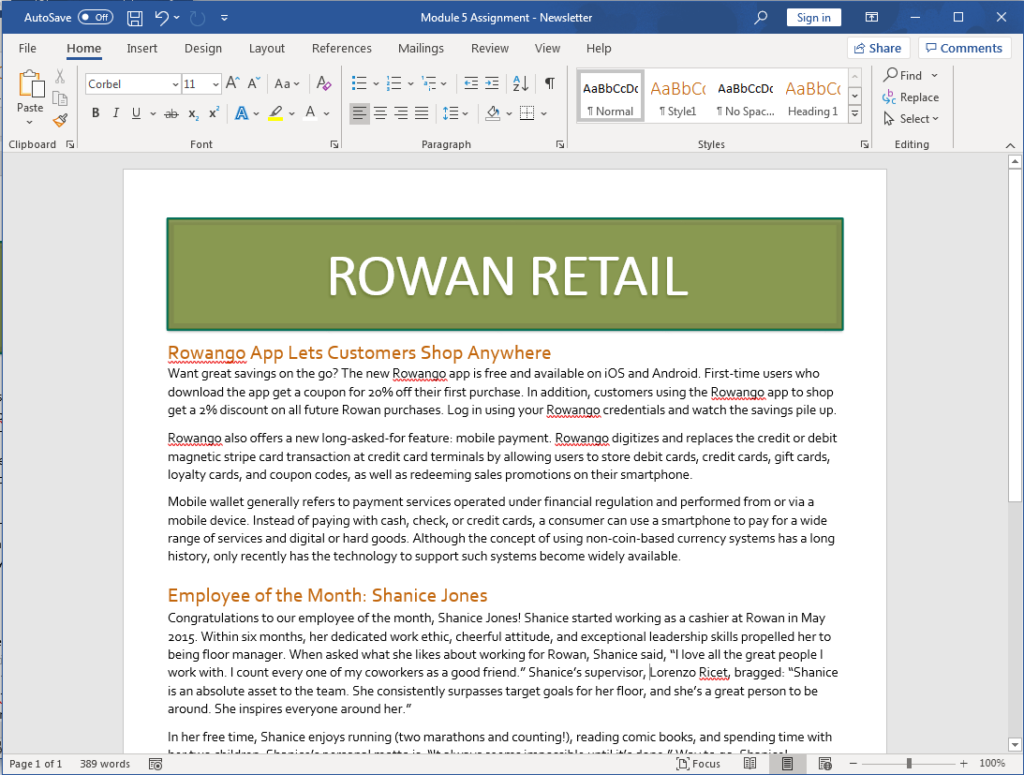
- Save the file to the Rowan folder on your desktop as BA132_LastName_Newsletter.docx, replacing “LastName” with your own last name. (Example: BA132_Hywater_Newsletter) If you opened the template through Word, remember to select Save As and change the file extension to .docx. It is a good idea to save your work periodically.
- Change the “RowanGo App Lets Customers Shop Anywhere” and “Employee of the Month: Shanice Jones” articles to two columns.
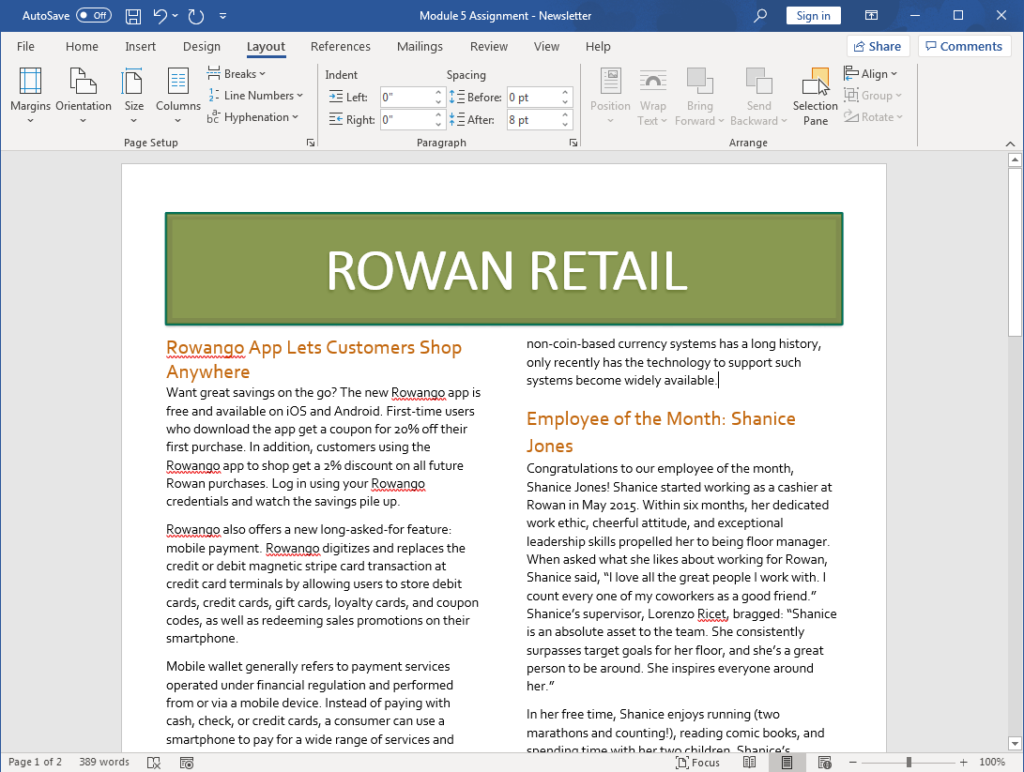
- Use Find and Replace to change every “Rowango” to “RowanGo”.
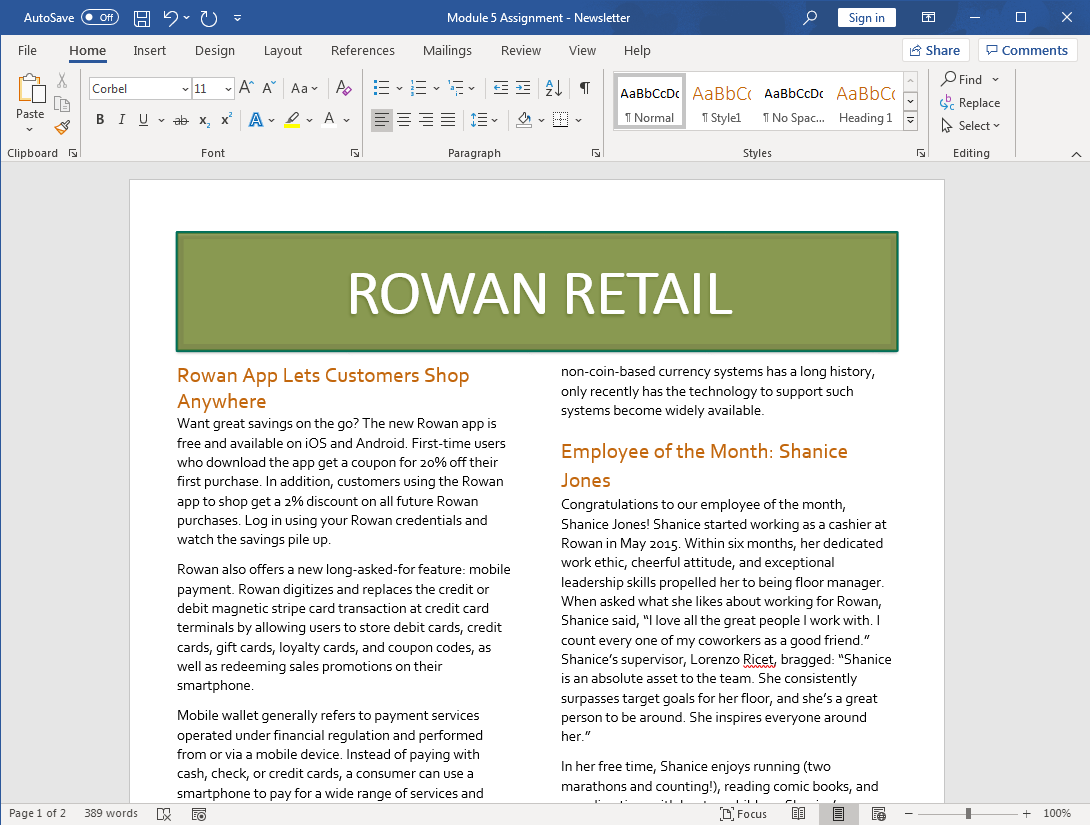
- Add a right tab stop to the sales in the “Splash into Summer with Sales!” text box and right-align the dates of the sales.
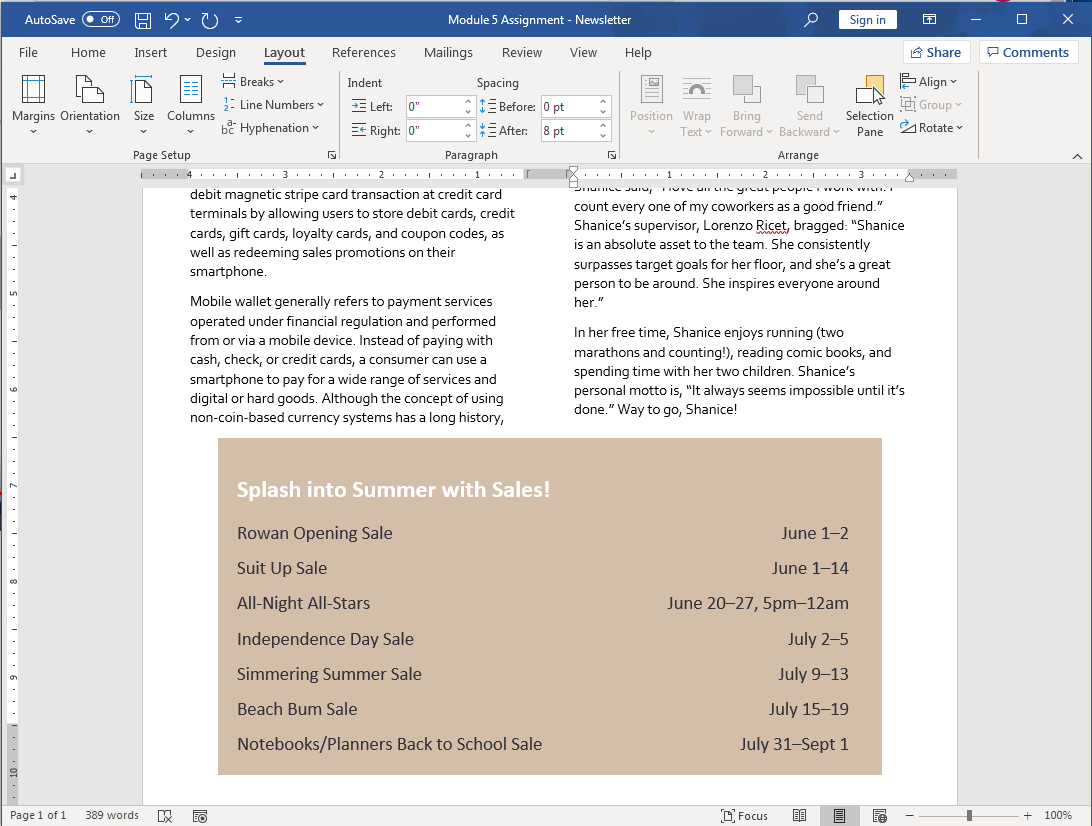
- Apply at least one text effect (out of Outline, Shadow, Reflection, or Glow) to the words “Rowan Retail” at the top of the newsletter. Be sure the words are still within the text box.
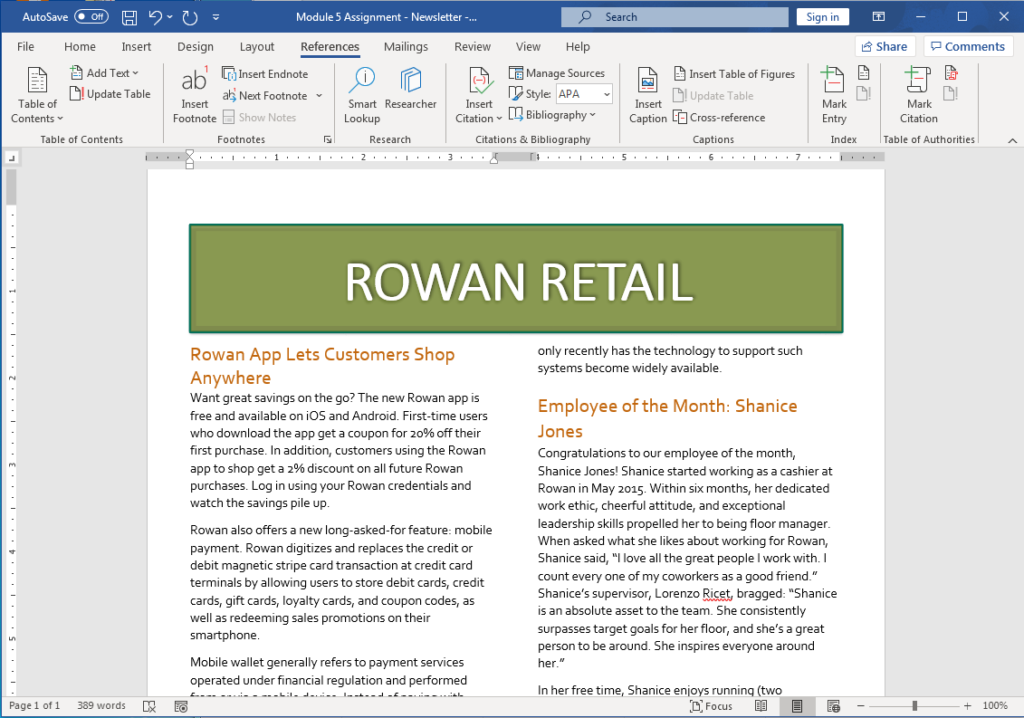
- Add a citation of the Wikipedia page (https://en.Wikipedia.org/wiki/Mobile_payment) for mobile payment in the second paragraph after the words “mobile payment.”
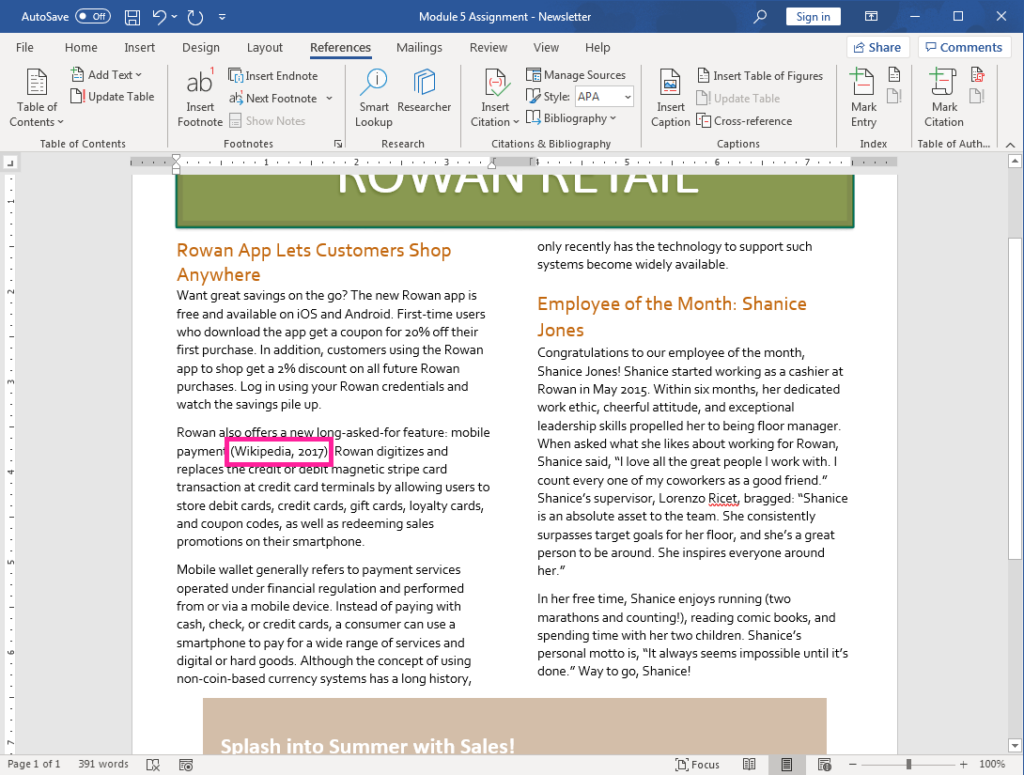
- Finally, add a sideways DRAFT watermark across the newsletter.
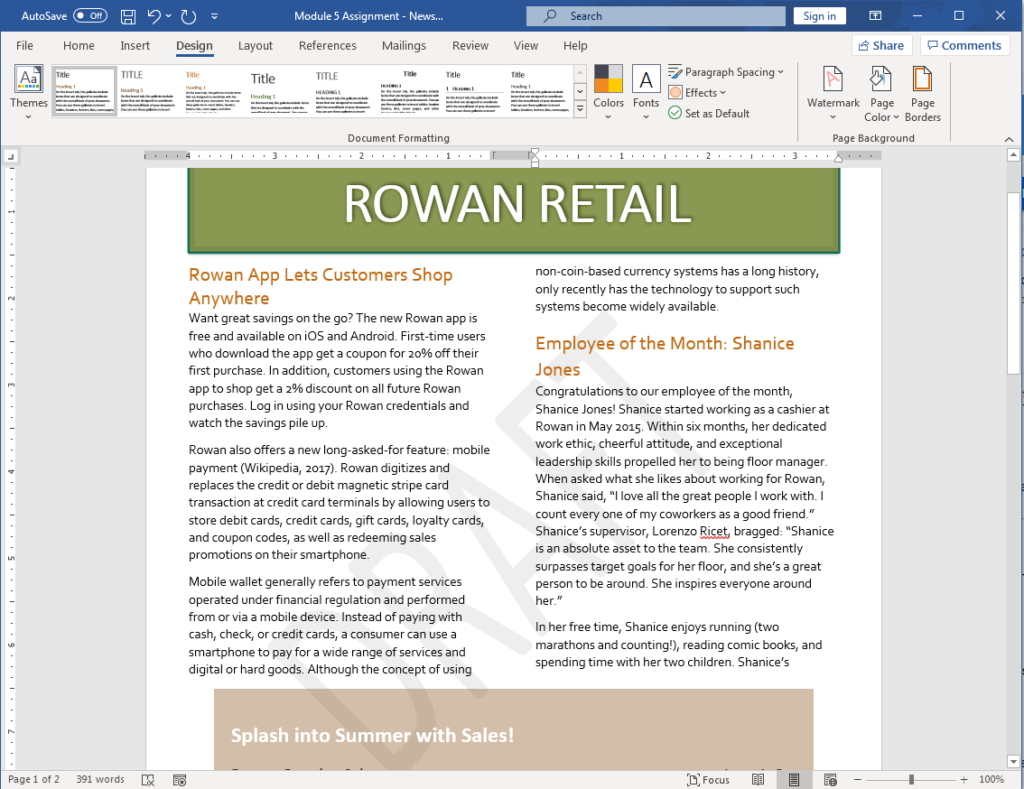
- Save your work again and submit your document in your course online.
Contributors and Attributions
CC licensed content, Original
- Assignment: Edit a Newsletter. Authored by: Lumen Learning. License: CC BY: Attribution
CC licensed content, Shared previously
- Paragraph on mobile wallet revision and adaptation. Authored by: Linda Williams and Lumen Learning. License: CC BY-SA: Attribution-ShareAlike

