9.2: Communication Tools
- Page ID
- 4149
What you’ll learn to do: Recognize common types of tools for audio, video, and web sharing tools
The set of specific sites, applications, and platforms for communication grows almost daily, and each service offers its own combination of features, attributes, and benefits at a wide range of price points. The basic types we will discuss in this module include the following:
- Regular landline phones and cell phones with two or more people on the call.
- VOIP phone systems through hardwired phones, cell phones, and computers.
- Videoconferencing sites.
- Web sharing sites.
- Multi-feature online communication platforms such as Google Hangouts, Slack, and Amazon Chime.
The following modules will discuss these applications assuming you get to choose which ones you use. However, it’s worth asking your boss whether your company already has preferred platforms for communicating through technology. Your organization might have paid subscriptions that allow you access to special features or increased levels of security. If you work for a very large corporation, some of those features may even have been customized just for its workforce. If that’s the case, this module will still be helpful for you in understanding how to choose a communication channel and what the best practices are for using it.
Learning Outcomess
- Compare and contrast common tools for audio communication
- Compare and contrast common tools for video communication
- Compare and contrast common tools for screen / web sharing
- Explore multifeature online platforms / virtual office spaces
- Recognize the strengths and weaknesses of various tool categories
Audio Communication
You may be asking yourself why we’re taking the time to learn how to have a phone call, but this is more nuanced than you may think. The factors to consider in deciding what method to use for an audio-only conversation can be thought of in terms of Three Cs:
- Clarity of the line
- Cost, especially if you are calling internationally
- Comfort in the security of the call, especially if information is sensitive
For most day-to-day calls, the phone on your desk or the cell phone in your pocket will work just fine. However, there are some things you should know—positive and negative—about both of those tools, and all the others available to you, in order to make good decisions about which to use.
Cell Phones and Smartphones
As we all know from the frustrations of losing a call in an elevator or discovering a dead battery just when we need our best friend the most, cell phones are great . . . except when they’re not. For business calls, cell phones are generally not preferred under normal conditions for reasons that have to do both with the technology and with the human behavior around it.
- Calls can get dropped or one party can “lose” the other for a few seconds.
- Lines can be noisy, especially if there’s electronic interference.
- Phones are not always fully charged when we need them to be.
- Calls between two or more cell phones—especially in speaker mode—can involve unwanted sound artifacts like echoes and static.
- Since smartphones also receive texts, emails, and other notifications, chimes, whistles, and the opening bars to “Stairway to Heaven” can suddenly sound in the middle of important conversations.
- The whole point of a “mobile” phone is that people can move around.
- They may leave their desks and start multitasking during your call.
- Some take important calls—even when they’re scheduled in advance—out in public where there’s noise, lots of distraction, and not much privacy.
While these negative aspects of cell phone technology mean it’s not always a great first choice, having a cell phone available can help in all kinds of unexpected situations.
- The landline phone system goes out.
- The internet goes out, meaning that your videoconference or VOIP call can’t happen.
- An important participant can’t manage more sophisticated technology.
- A participant is on the road and either must join the call on their cell or can’t join at all.
Voice Over Internet Protocol (VOIP)
A VOIP call is, at its most basic, a call in which the audio you create by talking gets converted to a digital data package, zipped over the internet, and then reassembled to come out of the speaker of the person you’re talking to—all in a nanosecond or two.
VOIP calls can be made on a bunch of different devices. Most newer “landline” phone systems are actually VOIP systems, even when the phone itself looks pretty standard. The decision to install a VOIP phone system in your workplace is probably made at the highest levels, so we won’t spend time on the advantages and disadvantages of large business systems like that.
Where you can make a choice about using VOIP is through your computer or your cell phone. Why would you go through your computer rather than using a landline (a real one, not a VOIP that looks like one) or your cell?
- No matter where you are in the world, your calls all come from the same number. This is great if you travel a lot internationally or work from home since no one needs to know you’re away from your desk unless you choose to tell them, and they can reach you without having to keep track of multiple numbers.
- International calling is less expensive.
- There are lots of useful features such as being able to transfer a call from your VOIP line to your cell or laptop, easy conferencing, and call recording. Features depend on the VOIP system your company installs or the VOIP platform you find online.
Two disadvantages of VOIP systems are really the same disadvantages of any internet-based platform:
- VOIP requires a lot of bandwidth and a high-speed internet connection. Most services state clearly on their websites what the minimum connection parameters are for VOIP calls. Check with your IT department or your internet service provider to find out what bandwidth and speed you have.
- If your internet service goes out, your phone service does, too.
- While most major VOIP providers are heavily invested in the security of their systems, anything online can be hacked, so think about the level of security your business requires.
Some examples of VOIP brands are Vonage, Ring Central, and Grasshopper.

Figure 1. A Conference Call Phone
Conference Phones
A conference phone is simply a phone equipped with conferencing capabilities. This means three or more people can take part in the same conversation at once. The phone on your desk at work almost certainly has a conference feature. If you have a conference room, there may be a conference phone speaker in the middle of the table. This is designed to pick up the voice of whoever is speaking around the table.
A conference phone can be a regular landline or a VOIP line. There’s a conferencing feature on your smartphone that’s pretty easy to use, too.
The number of people you can have on a call, as well as the ease of making a call and the quality of the call will depend on the system you have. For example, an iPhone allows a call among up to five people while most VOIP systems allow you to include hundreds of people.
Conferencing Services
Another way to get a lot of people on a call is to use a conferencing service such as freeconference.com, gotomeeting.com, or join.me. These third-party systems work by assigning you a number and a login code. You can then invite your participants by sending them this information via email or by using the invitation functions many of these services have built in.
When the time comes for the call, people dial in using the number and login. The call begins when the host joins the call, at which point, everyone can participate.
For the most part, these calls are not all that different from any other type of conference call. However, there are a few things to note:
- The free versions of these services may not have all the features available and/or they may limit the number of calls you can schedule per month.
- Paid upgrades give you access to more features and more calls per month.
- With most systems, there is a chime or electronic sound when someone joins or leaves the call.
- This can be great if you want to keep track of who has heard which parts of the call.
- It can also get annoying on calls involving lots of people or long, multipart calls where people can hang up once they’ve heard the pieces that are relevant to them.
Google Voice
Google Voice is a function you can access through your Google login. You can use it to consolidate all your calls (home, work, cell) under one number, and it offers features like converting your voicemails to text.
Google Voice is available only within the US, though it is a good way to make inexpensive international calls from the US.
Google Voice is separate from Google Hangouts, which we will discuss in a bit.
Practice Question
You are responsible for setting up a conference call that will include you, your boss, and the head of your division at the corporate office. You will be discussing an important new initiative for your region. Which of the following would be the BEST option for this call?
- a brand new VOIP system you read about on TechCrunch.com
- the conference function on the phone system at your workplace
- a three-way call with each person on their smartphone
- Answer
-
the conference function on the phone system at your workplace
Video Communication
The tools and platforms available to you for video communication generally work in more or less the same ways, through the details of features and benefits will vary somewhat.
To conduct a call or meeting by video, first you must make sure you have the necessary equipment.
- A camera.
- Most newer computers (post-2010) have cameras built in. On laptops, the camera is usually in the center at the top of the screen.
- You can also purchase a separate webcam. Webcams vary widely in price, from about $20 to a couple hundred dollars. For video conferencing under normal indoor lighting conditions, a camera from the middle of the pack will do. There are lots of online reviews of webcams to help you make a choice.
- Audio input and output. You should make sure the computer you plan to use has a working speaker, so you can hear others, and a working microphone, so others can hear you.
Videoconferencing is generally accomplished using a third-party application such as Skype, Zoom, WebEx or video features in a multi-featured platform like Slack or Amazon Chime.
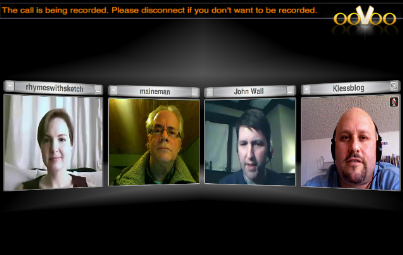
Figure 2. Example of an ooVoo call.
Each offers slightly different features or different ways of accessing common features. That said, when you are choosing a platform, consider the following parameters:
- Is this a presentation mostly led by one person or a collaborative meeting? If attention is going to be on mostly one person, consider how the video windows are arranged. Figure 2 shows a collaborative meeting with all of the participants’ images the same size. Figure 3 shows a meeting in which the dark haired woman is leading and therefore has the largest picture.
- Will the video be used only to see each other’s faces or to show products, samples, or demos? If you’re just looking at faces, most platforms will work just fine. If you are showing or demonstrating products, you may want to seek out the platform with the highest resolution image so that participants can follow without any pixelation or loss of sharpness.
- Does the audio sync well with the image? Some older platforms can have issues with the image getting ahead of the sound. This is distracting to watch and can lead to people unintentionally interrupting or talking over each other.
- Does it work well on tablets and smartphones as well as on computers? Can participants switch among devices if needed?
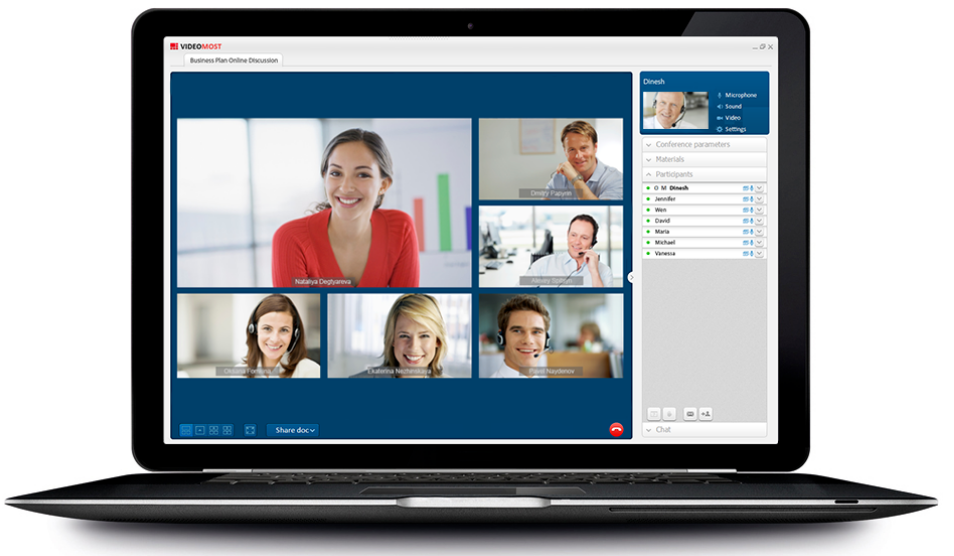
Figure 3. Video conferencing with a lead.
Practice Question
Joe needs to schedule a video call to recap a conference he and some of his colleagues have just attended. Two people who will be on the call will still be traveling home from the conference and are not sure where they'll be at the time of the call. What's the most important consideration when Joe chooses which platform to use for the call?
- also allowing screen sharing
- having a sharp, high-resolution image
- being available as a mobile app
- Answer
-
being available as a mobile app
Screen Sharing / Web Sharing
Sometimes the most important aspect of your meeting or conversation will be the ability to see someone’s computer screen. You may deliver a presentation this way, share sales figures, play a video, or mark up design prototypes. In these instances, screen sharing is your best friend.
Several of the platforms already mentioned—WebEx, Join.Me, Slack, Google Hangouts—as well as others like GoToMeeting and Highfive offer screen sharing options.
When choosing a screen sharing platform, there are a few things to consider:
- What is the main reason for my screen sharing?
- If you are simply showing PowerPoint slides or going over a spreadsheet, most platforms work equally well.
- If you intend to allow participants to mark up what you are showing or copy and paste into a shared file, you will need to make sure your platform does that. Google Hangouts and Amazon Chime are two platforms that offer these features.
- Will more than one person share their screen? Most platforms allow you to switch among the call participants’ screens, but some make this easier than others.
Practice Question
Your boss wants to go over a PowerPoint presentation you will be giving to the entire staff. She would like you to talk her through it while she's out of town on a work trip. What's the BEST option for accomplishing this?
- Setting up a web sharing call using a service such as WebEx or Join.Me
- Sending her the slide deck via email and talking it through on a regular audio call
- Setting up a Facetime call on your phone and turning the phone to show her your slides as needed
- Answer
-
Setting up a web sharing call using a service such as WebEx or Join.Me
Multi-Feature Online Platforms
So far, we’ve been seeing names like Slack, Google Hangouts, and Amazon Chime pop up in several categories. That’s because these platforms offer a variety of features in order to create a complete virtual office environment.
In addition to communication features like voice, video, and screen sharing, these applications also facilitate scheduling, instant messaging, file sharing, and collaboration. They are also continually adding and upgrading features.
Chances are, if your company or team uses a tool like this, you will have been using it since day one to communicate with your immediate coworkers. Exploring the additional tools available is a worthwhile use of your time, especially if you are primarily using technology to communicate with people who are already part of your team.
Here are a few important benefits of using one platform for all your technological communications:
- You can search the whole environment for a specific item. For example, in Google Hangouts, if you don’t remember whether you talked with Beth about Easter promotions via email or instant message (IM), you can simply search on “beth easter,” and get results from all message channels.
- Recording is easy. If you are editing a display design as a group, and you want to keep track of how and why you made specific decisions, you can do so, usually with one click. Recordings are then sharable.
- Sticking with one platform for all internal/team communication and collaboration means that you and your colleagues need to learn only one piece of software and one set of commands.
If you want more information about these platforms as a whole—not just the voice, video, and screen sharing aspects—there are a lot of good videos on YouTube that go to varying levels of depth on specific features. Just be sure you watch fairly recent ones since these platforms are constantly in upgrade mode.
Practice Question
In which of the following situations would a multifeature online platform such as Google Hangouts, Slack, or Amazon Chime be the BEST option?
- a remote meeting in which you are discussing the need to lay people off
- a remote meeting in which both video and screen sharing will be needed
- a quick check-in with a coworker about their schedule for the week
- Answer
-
a remote meeting in which both video and screen sharing will be needed
Comparing Communication Tools
These choices can seem overwhelming, especially if you’re not a technology nerd. In order to get past the panic and make some good decisions, the first thing to do is ask yourself some questions about what you want to achieve in a particular communication situation. Consider three general topics:
- What’s the purpose of the communication? What business goal do I need to achieve?
- Who is my audience / cohort for this communication?
- How many people need to be involved?
- How do they function as a group?
- How comfortable are they with technology?
- What technology do we already share?
- What do I need to show or talk through?
- If this were an in-person meeting, would I want a white board? A flipchart? A projector?
- Do I have samples to show?
- Do I need to demonstrate a product or process?
Since technology can be tricky—especially if you and your team are using a particular platform for the first time—a good general rule is to ask, “What’s the simplest technology I can use and still achieve my goals?”
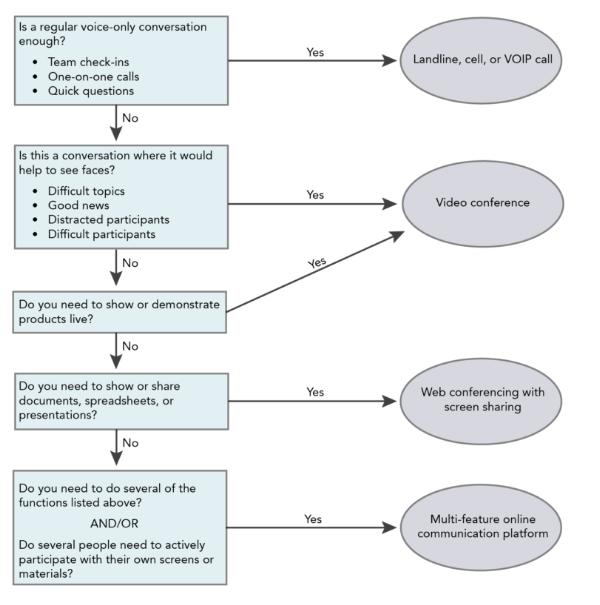
Figure 4. Click for a larger version of this image.
We will talk in more detail about each of these issues in the sections to follow.
Practice Question
Which of the following is NOT a crucial question for deciding which communication tool to use?
- Which technological tool is the most cutting-edge?
- What do we need to achieve in this meeting?
- Who is my audience or cohort for this meeting?
- Answer
-
Which technological tool is the most cutting-edge?

